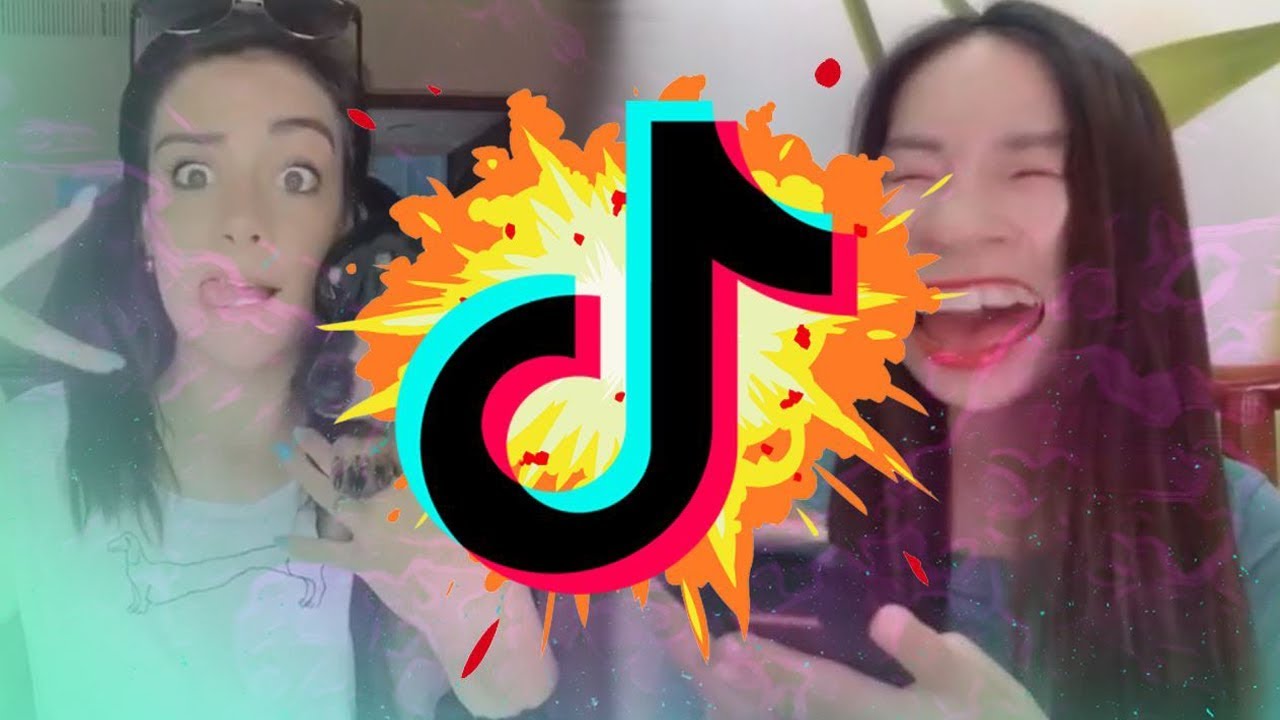The Mac has some of the most unique software of any platform. Developers are consistently creating software to make the lives of Mac users easier and now developer Todd Ditchendorf has created Fluid. The fluid is a one-of-a-kind application that will bring your digital, online life even closer to your fingertips. In fact, it will bring it right to your desktop or dock.
What Is It?
The fluid is a free application that allows users to create a desktop application from any website. This means that any Web-based function that you may typically launch in a browser, you can now have right on your desktop or in your Mac’s dock. Whenever you create an application the icon for that new application will be added to your Applications folder just like any other piece of software. You can drag it wherever you want and can even add it to the dock for easy access. Furthermore, you can set the new “app” up to have an icon that you wish including the favicon from the website from which it was created. This helps you to easily identify your new Fluid app. So once you have created an application from a website you can click it and a window will launch and you can do the work you need to do without opening your browser or typing in a URL.
What Can I Do With It…and How?
The interface of Fluid makes it simple and self-explanatory to create your applications. Once you have downloaded and installed Fluid from fluidapp.com, click the Fluid application icon to launch it. A simple window will ask you to enter the URL of the website that you wish to create an app from. For this example, I am going to create an application for checking, writing, and sending Gmail. So now I need the URL for my Gmail so that Fluid will not what website to create the application for. First, launch the Fluid application. Immediately you will see the box asking for the URL that you would like to use.
Next, obtain the URL by logging in to your Gmail account and highlighting and copying the URL from your browser’s address bar. Now paste that URL into the URL box in Fluid. At this point, you can also choose where to save it (the default location is in the Applications folder). And finally, you can decide what you would like to use for the Gmail application’s icon. The default selection is to use the favicon of the Web site from which the application is created. The last step is to click “Create” and then Fluid will create and launch your new Gmail application. You can drag this app to the dock and click it and get right to your Gmail when you need it!
I can leave my new application in the Applications folder and go there when I need it. Or I can create a shortcut and drag it to the desktop I also have the capability to drag the application from the Applications folder to the dock to create a shortcut there. And from now on whenever I need to access Gmail I can simply click the icon for my Fluid Gmail application and then work on my mail write there on my desktop without opening Firefox, Safari, or another browser. Keep in mind however that an internet connection is still required to send and receive mail via my Gmail application or any app that you may create with Fluid because does still grab information from the internet.
Fluid can be used with any kind of Web site including Facebook, TikTok( as You can easily Buy TikTok Fans for your Account), Pandora, or, as we have seen here, Gmail. Go out and discover new ways to use this powerful tool for your benefit. I hope that Fluid proves to be useful for you and that you will leave me a comment and let me know what kinds of things you have found that you can do with Fluid. J